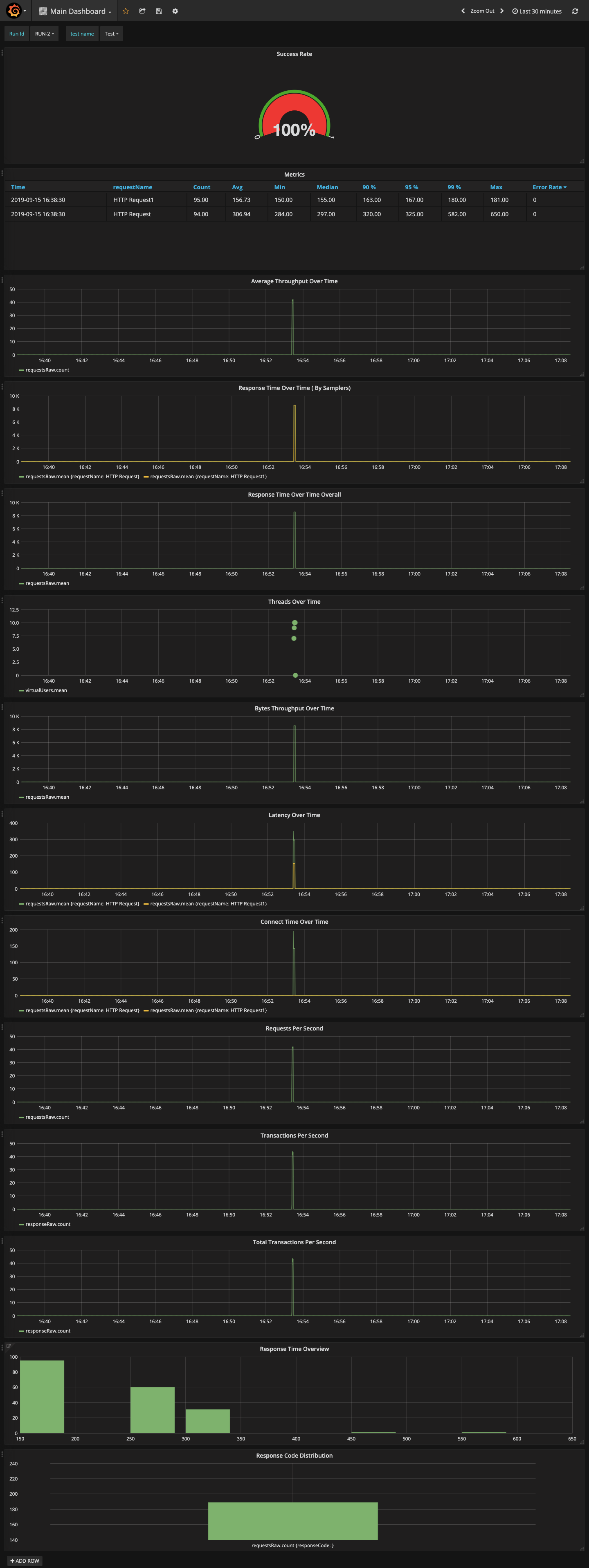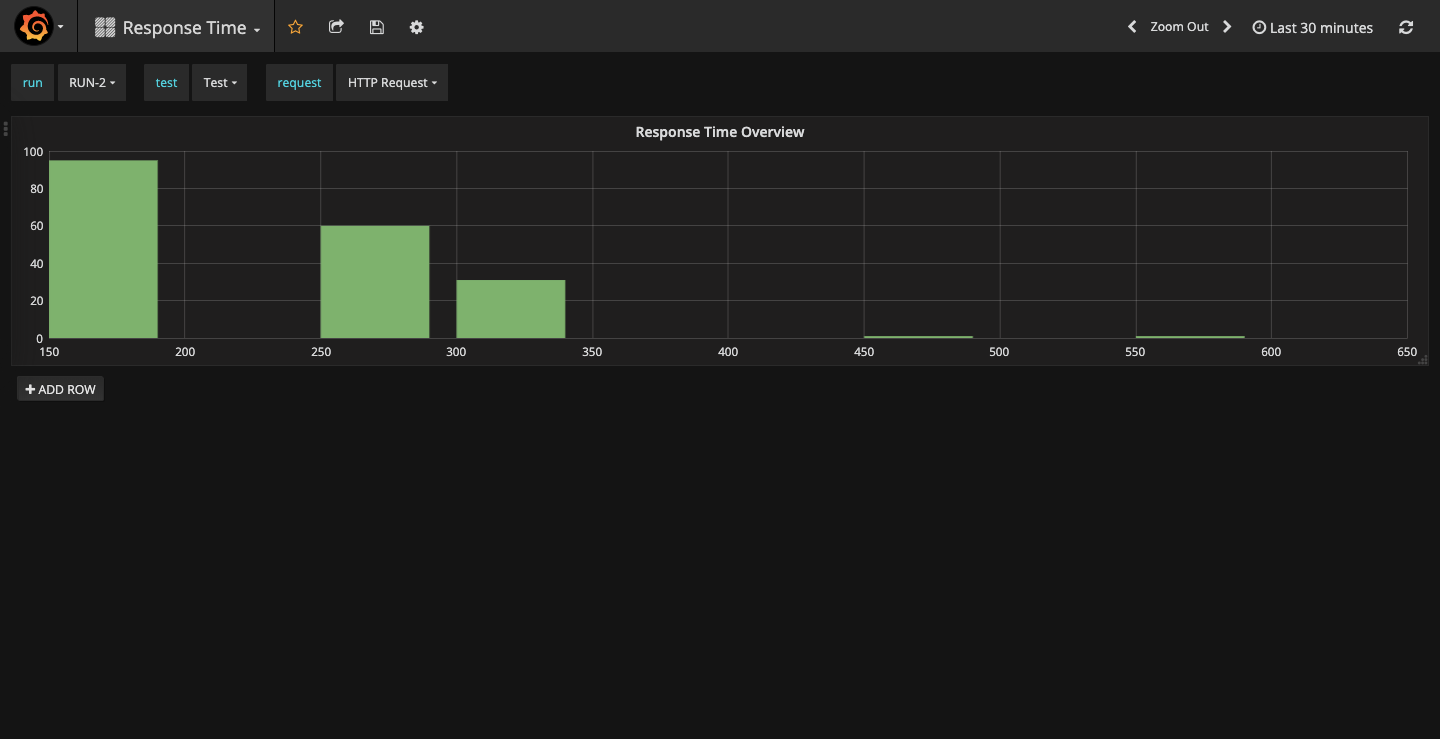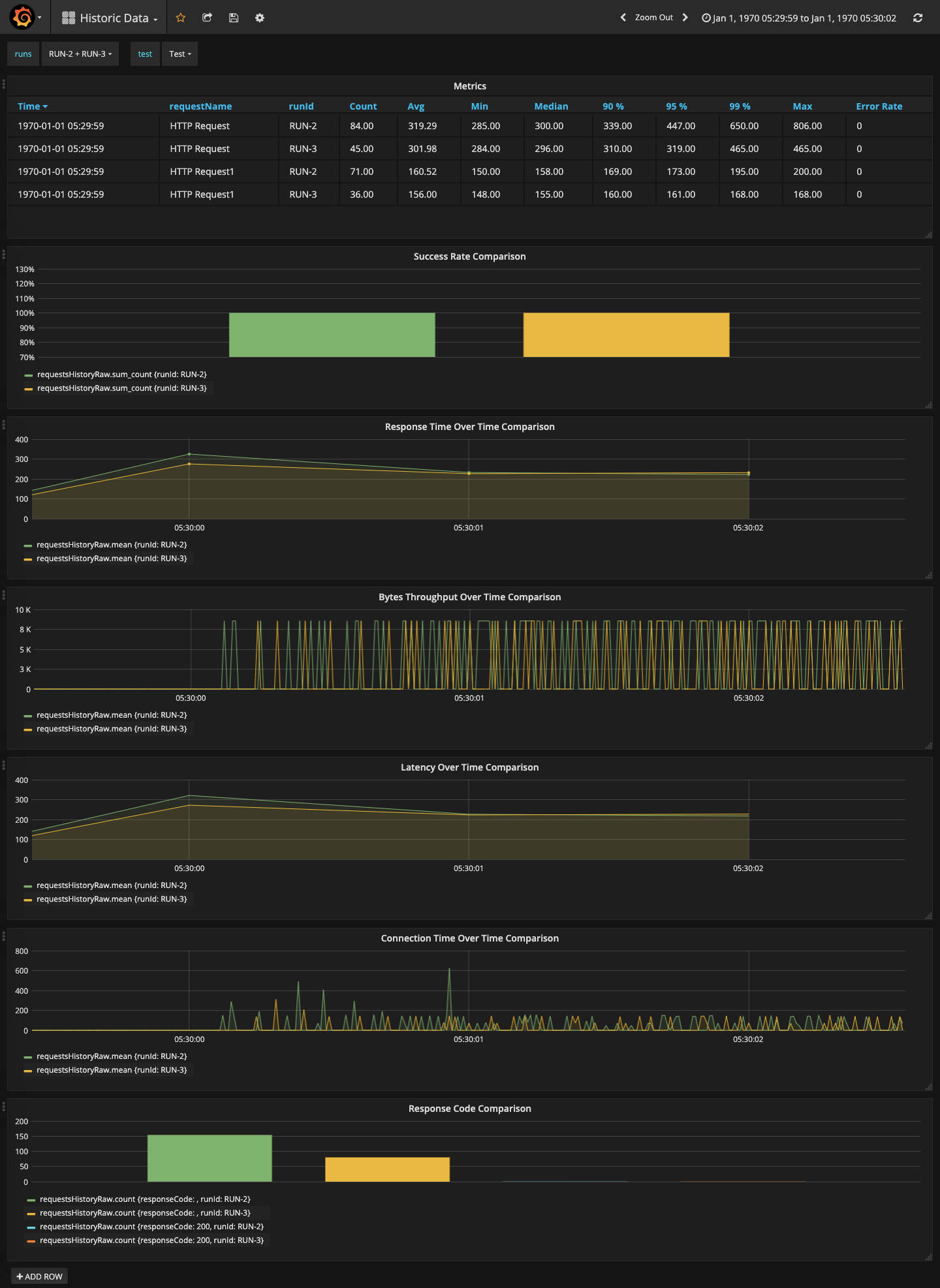JMeter-InfluxDB-Writer
Plugin for JMeter that allows to write load test data on-the-fly to influxDB.
How to use this plugin
- For using this plugin we need to have InfluxDB and Grafana up and running. The easiest way to spin up is by using Docker.
Refer here which gives detailed description of how to spawn Grafana and InfluxDB using docker.
Once the command executed successfully we will have following thigs done.
- Influx db is spawned
- Database with name “influx” is created with username and password as “admin”/”admin”
- Grafana is spawned. you can access it from http://localhost:3000 (username/password : admin/admin)
- InfluxDB as data source is added to Grafana.
-
Download the JMeter-InfluxDB-Writer plugin.
-
Place the jar in JMETER_HOME/lib/ext directory and start the Jmeter.
-
Once the JMeter is restarted, you can create a new test or reuse an existing test and add Backend Listener to it. To do so go to Test Plan > Add > Listener > Backend Listener
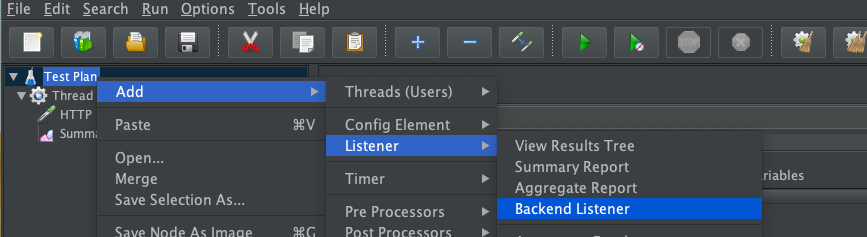
-
In the backend listener select rocks.nt.apm.jmeter.JmeterInfluxDBBackendListenerClient

- Add or mofify value of parameters especially dbname, dbusername, dbpassword.
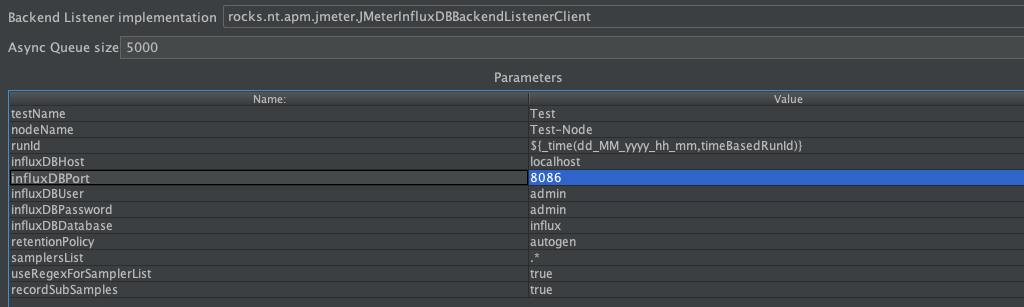
- To make sure things are working fine, you can run a test and refer Jmeter Logs (Log Viewer ).
You will see the following logs without any error: ‘'’2019-09-13 08:49:52,043 INFO o.a.j.v.b.BackendListener: Backend Listener: Starting worker with class: class rocks.nt.apm.jmeter.JMeterInfluxDBBackendListenerClient and queue capacity: 5000 2019-09-13 08:49:52,043 INFO o.a.j.v.b.BackendListener: Backend Listener: Started worker with class: class rocks.nt.apm.jmeter.JMeterInfluxDBBackendListenerClient 2019-09-13 08:49:53,798 INFO r.n.a.j.JMeterInfluxDBBackendListenerClient: Shutting down influxDB scheduler… 2019-09-13 08:49:53,858 INFO r.n.a.j.JMeterInfluxDBBackendListenerClient: influxDB scheduler terminated!’’’
Configure Grafana to view the collected metrics
The following things need to done to configure Grafana to view the collected metrics from Influx db.
- Download the following dashboard files and import all the dashboard in Grafana. For more information on how to import dashboard in Grafana refer here.
- To know how the dashboard look like refer to the following url:
- Dashboard Images for reference: